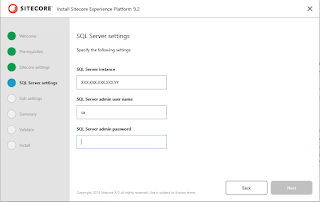Troubleshooting Sitecore XP 9.2 - Experience Analytics error - Exception System.ArgumentNullException: typeKey should not be null.

It isn't uncommon when you open up the Experience Analytics dashboard hoping to see some beautiful graphs and charts showing analytics data and boom! It welcomes you with the ugly red lines: I am usually very calm when dealing with errors in this dashboard because I have seen many root causes and found the fixes for them. Usually they are caused by certificate issues here or there . But this time looking at the log in the website, it shows a brand new error: 30240 10:24:37 ERROR [Sitecore Services]: HTTP GET URL http://mydomain.dev.local/sitecore/api/ao/aggregates/all/0751EFD8564F40A38083EF5C6E194247/-3191897772735422194?&dateGrouping=by-auto&&dateFrom=18-01-2020&dateTo=16-04-2020&keyGrouping=by-key Exception System.ArgumentNullException: typeKey should not be null. Parameter name: typeKey at Sitecore.Framework.Conditions.RequiresValidator`1.ThrowExceptionCore(String condition, String additionalMessage, ConstraintViolationType type) at Sitecor