Failed to start the processing engine service - Sitecore 9.2 installation
We all have experienced failures when installing Sitecore 9.2 at some points.
When it comes to installing the 3 Windows Services under xconnect: Marketing Automation Engine, XConnect Search Indexer (Index Worker), Processing Engine, you will usually experience failures with the first one (or the second as well if you are unlucky :).
Because the nature of problems are usually identical to all 3 services, once you can solve the problems with the first one, the other services will not likely to face them again.
Some of the common problems that you can encounter are:
1. No permissions for accessing the folders that contain the services
2. Licence file is not valid
3. Non-self-signed certificates to be moved into the Intermediate Certification Authorities store
The solutions for them can be found either here: https://community.sitecore.net/developers/f/5/t/10020 or here: https://community.sitecore.net/developers/f/5/t/10025
However I was the most unlucky one.
After solving all the problems above, I encountered the error with the third one - Processing Engine Service.
Google could not help me anymore.
After hours of tackling the issue with the Sitecore developer's perspective, I figured I had to look at the issue at a different angle.
I started checking the Event Viewer to see what kind of error that can be logged there and I saw this error: "The service did not respond to the start or control request in a timely fashion.". Dig deeper, I see the event ID for this error is 7000.
Try googling again and the solution below work like a charm :)
I still do not know the root cause for it but I hope this could help anyone facing the same issue.
Happy Sitecoring!
When it comes to installing the 3 Windows Services under xconnect: Marketing Automation Engine, XConnect Search Indexer (Index Worker), Processing Engine, you will usually experience failures with the first one (or the second as well if you are unlucky :).
Because the nature of problems are usually identical to all 3 services, once you can solve the problems with the first one, the other services will not likely to face them again.
Some of the common problems that you can encounter are:
1. No permissions for accessing the folders that contain the services
2. Licence file is not valid
3. Non-self-signed certificates to be moved into the Intermediate Certification Authorities store
The solutions for them can be found either here: https://community.sitecore.net/developers/f/5/t/10020 or here: https://community.sitecore.net/developers/f/5/t/10025
However I was the most unlucky one.
After solving all the problems above, I encountered the error with the third one - Processing Engine Service.
Google could not help me anymore.
After hours of tackling the issue with the Sitecore developer's perspective, I figured I had to look at the issue at a different angle.
I started checking the Event Viewer to see what kind of error that can be logged there and I saw this error: "The service did not respond to the start or control request in a timely fashion.". Dig deeper, I see the event ID for this error is 7000.
Try googling again and the solution below work like a charm :)
- Click Start, click Run, type regedit, and then click OK.
- Locate and then click the following registry subkey:HKEY_LOCAL_MACHINE\SYSTEM\CurrentControlSet\Control
- In the right pane, locate the ServicesPipeTimeout entry.
Note If the ServicesPipeTimeout entry does not exist, you must create it. To do this, follow these steps:
- On the Edit menu, point to New, and then click DWORD Value.
- Type ServicesPipeTimeout, and then press ENTER.
- Right-click ServicesPipeTimeout, and then click Modify.
- Click Decimal, type 60000, and then click OK.
This value represents the time in milliseconds before a service times out. - Restart the computer.
I still do not know the root cause for it but I hope this could help anyone facing the same issue.
Happy Sitecoring!
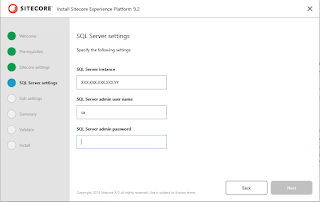

Comments
Post a Comment